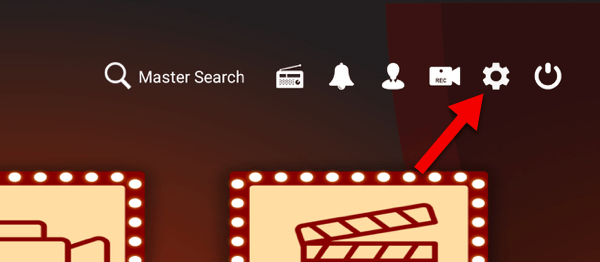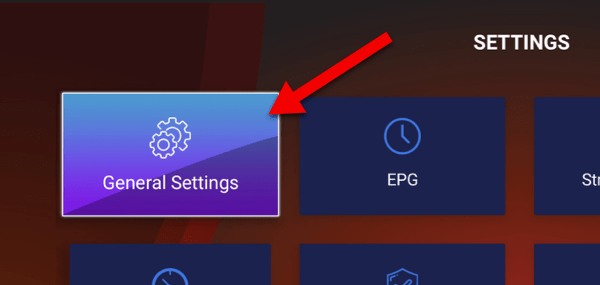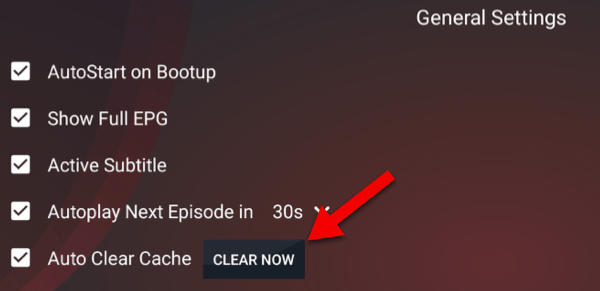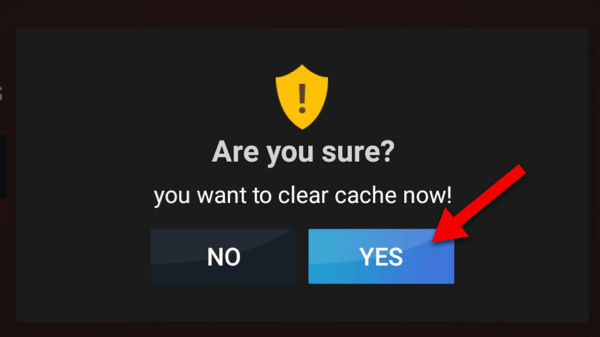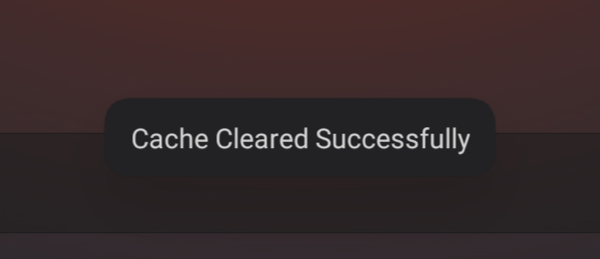If your EdgeTV app is crashing or Buffering or giving Playback Errors, Try the following:
1-From the dashboard of the app, click the gear icon to open settings.
2-Select General Settings.
3-You should find an Auto Clear Cache option being checked already which means every time you close and reopen the app, cache will be cleared. But if you desire to manually clear it asap, click Clear Now.
4-Confirm the process.
5-Confirmation message should appear at the bottom of the screen.
You can now check the functionality of the app where it was failing previously, see if it is working properly now.
If you’re using a Firestick, follow the steps from the video to clear cache [Clear Cache Instructions]
Tivimate – Try this app First.
You can download the Tivimate app by clicking here: [Tivimate App Download]
For instructions on how to install the Tivimate app on your device, you can refer to this page: [Tivimate Installation Instructions]
Additionally, you can watch a video tutorial on installing the Tivimate app on YouTube: [Tivimate Installation Video Tutorial]
Once downloaded login with the login details that we sent in the Free Trial activation Email.
If that app doesnt work Try this
For IPTV Smarters App (Version 3.15):
App link to download – https://www.iptvsmarters.com/smarters.apk
Downloader code – 78522
If the issue persists, you can try the third alternate app which is GSE IPTV:
GSE IPTV Download link:
After install, simply open and you will have the option to put your username, password and portal URL